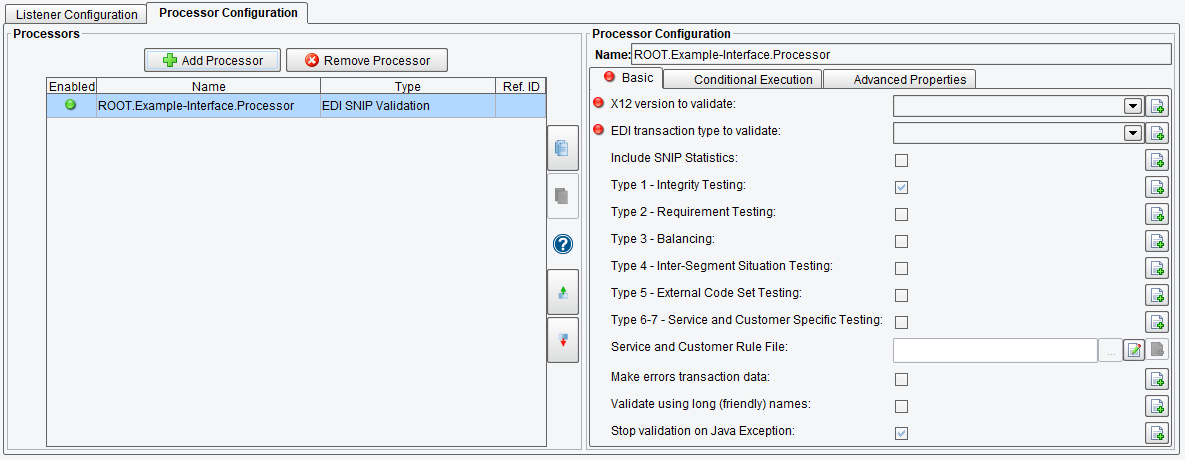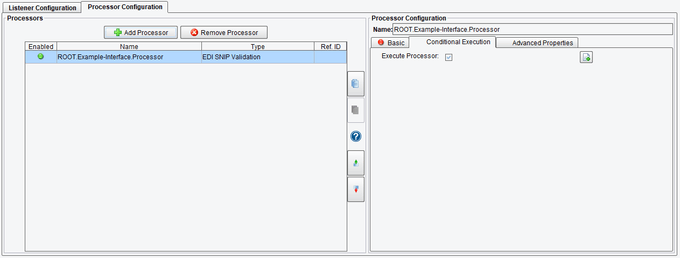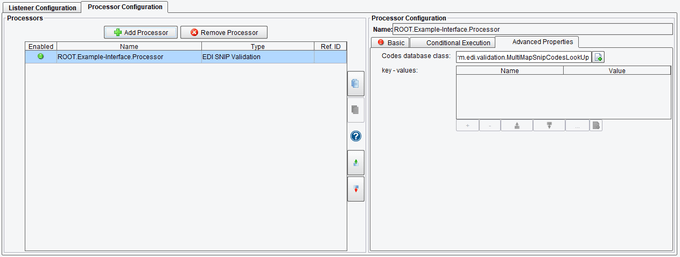EDI SNIP Validation Processor Configuration
The EDI SNIP Validation Processor performs Advanced SNIP validation on EDI XML.
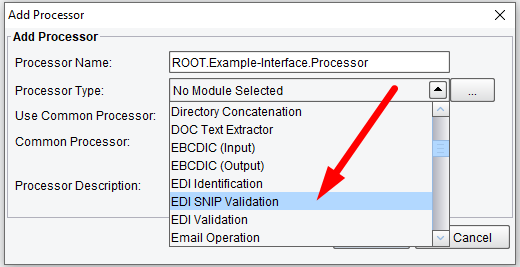
Processor (Adapter) Configuration Drop-Down List
Select the EDI SNIP Validation tab and click on Add Processor.
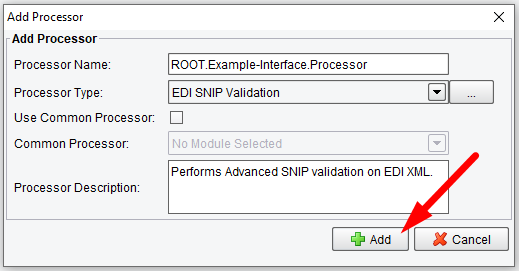
Click on Add Processor
The EDI SNIP Validation Processor performs levels 1 – 5 SNIP validation against an incoming EDI payload. The incoming EDI payload must be converted to EDI XML before running through this processor. Please refer to the documentation on the EDI Transformation Module for more information on how to convert EDI to XML. Validation rules are executed in parallel against the EDI XML document. The resulting document will be an XML document describing errors encountered if any and will include information such as what level of rule failed, failure message and more. An example of the output can be seen below:
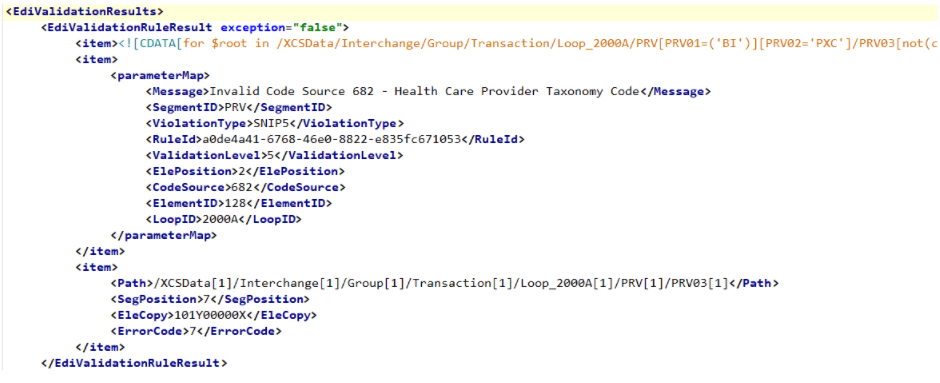
EDI SNIP Validation Processor Error Message Example
The processor requires, at a minimum, the X12 version of the file to validate as well as the transaction type. These can be selected by either the drop-down menus or parsed from the incoming payload to handle dynamic document types.
Basic EDI SNIP Validation Processor Configuration Options
On the Basic tab, you can set:
- X12 Version to Validate – X12 version to validate. For example, 005010X231A1
- EDI Transaction Type to Validate – EDI transaction Version to validate. For example, 270
- Include SNIP Statistics – added extra debug and stats information to the output
- Type 1 – Integrity Testing – Level 1 validation matches basic syntax and message integrity. Requires enhanced functionality.
- Type 2 – Requirement Testing – Level 2 validation checks HIPAA implementation-specific requirement rules. Requires enhanced functionality.
- Type 3 – Balancing – Level 3 validation checks balancing of field totals. Requires enhanced functionality.
- Type 4 – Inter-Segment Situation Testing – Level 4 validation Inter-Segment Situation testing. Requires enhanced functionality.
- Type 5 – External Code Set Testing – Level 5 validation External Code Set Testing. Requires enhanced functionality.
- Type 6-7 – Service and Customer Specific Testing – Level 6-7 validation Service and Customer Specific Testing. Requires enhanced functionality.
- Service and Customer Rule File – Level 6-7 validation Service and Customer Specific Testing Rule File (Note that network paths are not evaluated in the eiConsole).
- Make Errors Transaction Data – when validation errors are found, insert them into the transaction stream
- Validate Using Long (Friendly) Names – Use long (friendly) names. These names typically match the schema.
- Stop Validation on Java Exception – stops EDI validation if any rule/code/class throws a Java exception
EDI SNIP Validation Processor Basic Configuration Options
Include SNIP Statistics
This checkbox adds validation statistics to the validation results XML at the bottom of the document. It will include information such as the number of threads that ran the validation, how long it took to load and execute rules, as well as the number of rules that were successful, failed or skipped.
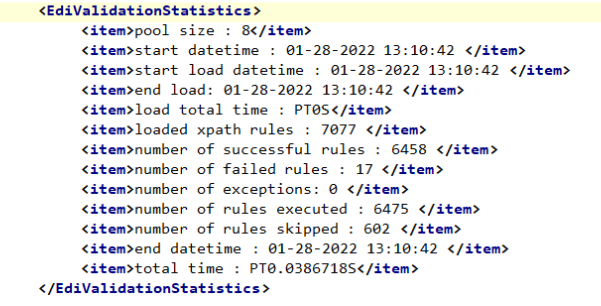
EDI SNIP Validation Processing Statistics Example
SNIP Types 1 – 5
Only the selected types will run during validation. For SNIP Types 4 and 5, external code sets will need to be provided in the ‘Advanced Properties’ tab. Code Set files are provided by PilotFish. A license is also required to run SNIP Types 4 and 5 outside of the eiConsole.
Make Errors Transaction Data
This checkbox outputs EDI Validation Results directly into the transaction body, replacing the contents. If it is left unchecked, it will be available in a transaction attribute called ‘com.pilotfish.edi.validation.results’
Validate Using Long (Friendly) Names
This checkbox will need to be enabled if your previous EDI XML transformation was done using the friendly names feature. Note that using friendly names requires more processing than the default setting.
Stop Validation on Java Exception
With this option checked on, if a Java exception is encountered during the validation of XML, the validation will cease. An EIPException will be thrown, resulting in the halt of processing a transaction and it will enter error handling workflows.
Conditional Execution of EDI SNIP Validation Processor Configuration Options
On the Conditional Execution tab, you can set additional Processor execution conditions. The transaction data dependent condition may be specified here as an enhanced expression. If this expression returns anything other than TRUE (ignore case) – this processor will be skipped. No additional configuration for this Processor is required.
EDI SNIP Validation Processor Conditional Execution Configuration Options
Advanced Properties EDI SNIP Validation Processor Configuration Options
On the Advanced Properties tab, you can set:
- Codes Database Class – SNIP 5 codes database implementation Java class. Requires enhanced functionality.
- Key-values – custom key-value pairs to pass to Init() Interface
EDI SNIP Validation Processor Advanced Properties Configuration Options
These Advanced Properties provide the information PilotFish needs to load external code sets for SNIP 5 validation. By default, a codes database class is provided as well as the key/value property for the SNIP 5 codes file. If licensed for SNIP 5, a codes database file will be provided and will need to be referenced similar to the above screenshot.
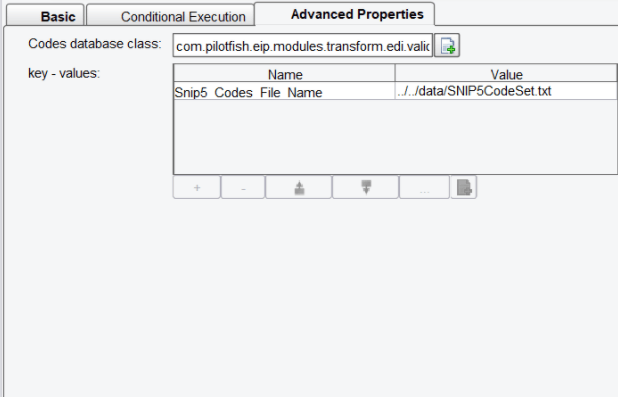
EDI SNIP Processor Advanced Properties
For more information please call us at 860 632 9900 or click the link below.